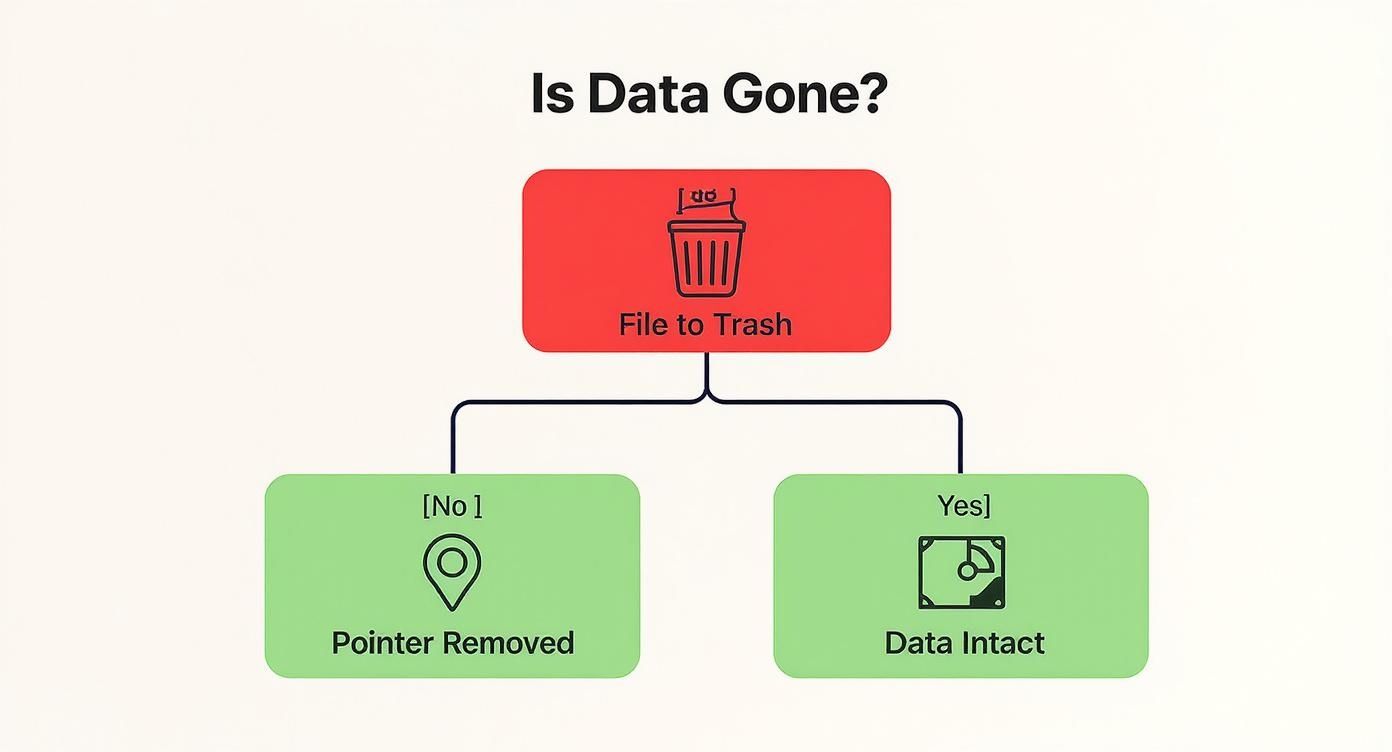How to Wipe Hard Drive: Securely, Completely, and with Purpose
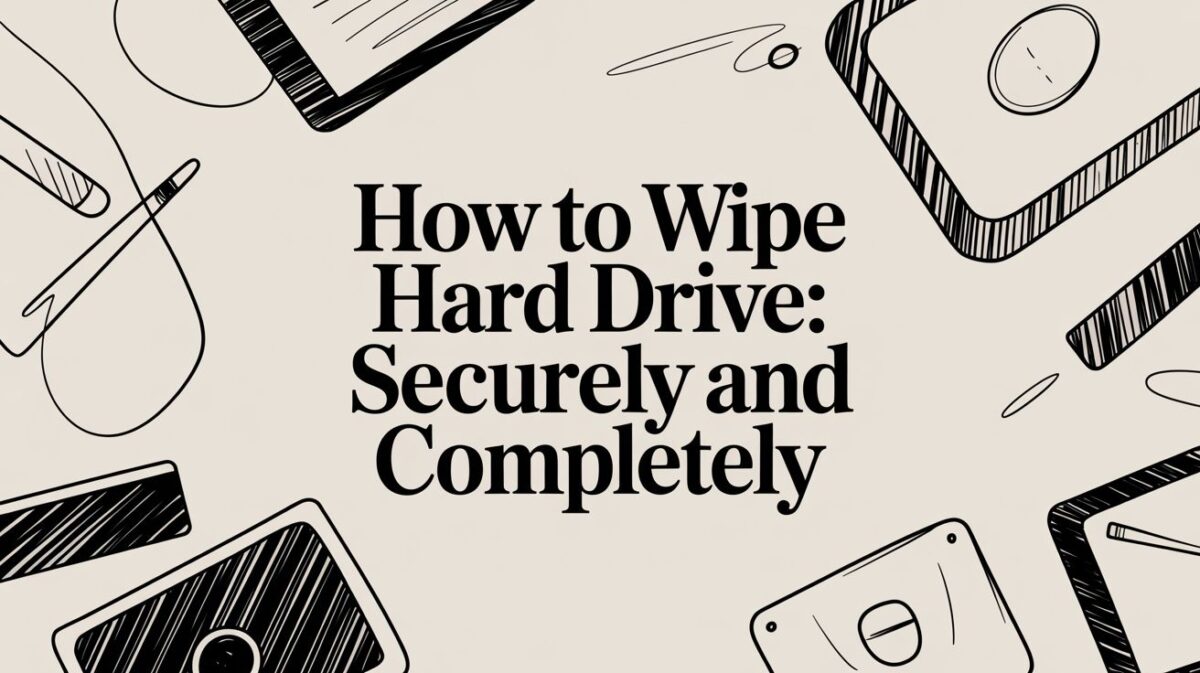
To securely wipe a hard drive, you have to completely overwrite the data with random nonsense, essentially scrambling the original files until they’re impossible to recover. So many people think deleting files and emptying the trash bin is enough. It’s not. That action just removes the shortcuts to your data, leaving the actual files sitting right there on the drive, ready to be picked up by basic recovery software.
Why Dragging Files to the Trash Is a Security Risk
It's probably one of the most common—and dangerous—misconceptions in data security: that hitting "delete" makes a file vanish forever. When you move a file to the trash and empty it, your computer doesn’t actually erase anything. All it does is remove the file's address from its directory, marking that physical space on the hard drive as available for something new.
Think of it like ripping the title of a chapter out of a book's table of contents. The pages of that chapter are all still there, word for word. You’ve just made it a little harder to find. This leftover information is what we call data remanence, and for anyone with data recovery tools, it’s a goldmine.
The Hidden Dangers of "Deleted" Data
For a business, this creates a massive vulnerability. Picture an old office computer getting recycled. That machine could be loaded with "deleted" files containing all sorts of sensitive information:
- Employee records with social security numbers and personal details.
- Confidential client data and financial statements.
- Internal strategy documents or valuable trade secrets.
A data thief can easily pull these files back from the dead, which could lead to identity theft, corporate espionage, or a data breach that costs you a fortune. Properly wiping a hard drive is a fundamental step when you're learning how to prevent data breaches and protect your company’s reputation.
Failing to properly sanitize a hard drive before disposal is like leaving the front door of your office wide open after hours. It’s an unnecessary risk that invites trouble, especially when secure solutions are readily available.
The Non-Negotiable Need for Proper Wiping
This is exactly why proper data sanitization isn’t just a "best practice"—it's an absolute necessity. Whether you're upgrading company laptops, decommissioning a server, or just tossing out an old personal computer, you have to be certain that data is gone for good.
For organizations in Atlanta getting rid of old electronics, bringing in a professional service is the safest bet. You can learn more about the benefits by reading up on why you should use a data destruction service when handling old IT assets. With our "Recycle for a Cause" campaign, your old tech can house a veteran and grow a forest—turning e-waste into hope.
Choosing the Right Method to Wipe Your Hard Drive
Before you can wipe a hard drive, you first have to figure out the best approach for your specific situation. The right choice really comes down to what you plan to do with the drive next. Are you hoping to reuse it in another computer, or is it destined for the recycling bin?
Your decision will be a balance between the level of security you need, what you're willing to spend, and whether the drive needs to work afterward. The three main paths you can take are using specialized software, using your computer’s built-in tools, or just physically destroying the drive. Each one has its place, and picking the right one is the first real step to a secure data wipe.
Matching the Method to Your Needs
For most home users just looking to upgrade a personal laptop, the free utilities built right into Windows or macOS are usually more than enough. They offer a solid level of data sanitization for everyday use cases, and you don't have to download a thing.
It's a different story for a business in Atlanta managing a whole fleet of devices that hold sensitive client or patient data. In that scenario, you need something much more robust and verifiable. This is where dedicated erasure software that provides a certificate of destruction really shines. A smart approach to data sanitization should be a core part of your security strategy, which is one of the many benefits of developing an information security policy to standardize these critical procedures.
This infographic does a great job of showing why simply hitting "delete" on a file doesn't make it go away.
As you can see, trashing a file only removes the shortcut pointing to it. The actual data sticks around on the drive, waiting to be overwritten by something new.
Comparing Hard Drive Wiping Methods
To make this decision a bit easier, let's break down the pros and cons of each method. This quick comparison table should help you zero in on the best path forward based on your priorities.
| Method | Security Level | Drive Reusable? | Typical Cost | Best For |
|---|---|---|---|---|
| Erasure Software | High | Yes | Free to Paid | Businesses, tech enthusiasts, or anyone needing certified proof of erasure. |
| OS Utilities | Medium-High | Yes | Free | Home users, personal computer upgrades, and non-sensitive data scenarios. |
| Physical Destruction | Maximum | No | Varies | End-of-life drives, damaged media, and highly sensitive or regulated data. |
The main takeaway here is simple: match the wiping method to the sensitivity of your data. For old family photos, a built-in OS wipe is perfectly fine. But for corporate financial records or protected health information, you should only consider certified software or physical destruction.
When a drive finally reaches the end of its useful life, physical destruction is the most surefire way to prevent a data breach. For Atlanta-based organizations, this is where professional services can step in to help you meet compliance standards and sustainability goals. By working with a responsible recycler, you guarantee data security while also making a positive community impact. At Atlanta Green Recycling, we turn that e-waste into support for veterans and reforestation efforts, offering recycling that restores lives and landscapes.
Using Erasure Software for a Deep Clean
When you absolutely, positively have to be sure your data is gone for good—but you still want to use the drive again—specialized erasure software is the tool for the job.
These programs are built for one purpose: to methodically overwrite every single sector of a hard drive with random data. This isn't just deleting files; it's a process that makes the original information completely irrecoverable.
For businesses here in Atlanta, using certified software isn't just a "nice to have," it's often a critical step for compliance. This is the kind of verifiable, deep clean you need before IT assets can be resold, donated, or even just passed to another employee. The professional data erasure market is booming, with projected growth of over 14% a year, largely because of regulations like HIPAA and GLBA.
Getting Started with DBAN
One of the old-school, trusted names in free erasure software is DBAN, which stands for Darik's Boot and Nuke. Don't let the retro interface fool you; it's an incredibly powerful tool for wiping traditional hard disk drives (HDDs).
The whole process works by creating a bootable USB drive. This lets you run DBAN before your computer’s operating system (like Windows or macOS) even loads. That’s the key. It gives the software total, unrestricted access to the entire drive, with no locked system files getting in the way. From there, it can systematically write over everything, including the operating system itself.
When you first fire up DBAN, this is what you'll see.
It's a simple command-line interface, which really highlights that this tool is all about function, not flash.
Understanding Wiping Standards
When you use a tool like DBAN, you’ll see different "methods" with intimidating names like DoD 5220.22-M. What does that even mean? Simply put, these are protocols that tell the software how many times to overwrite your drive.
- Single Pass: Writes a single layer of zeros or random data across the drive. Honestly, for most modern drives and non-sensitive data, this is plenty.
- DoD 5220.22-M (3-Pass): A very common standard that overwrites the drive three separate times with different data patterns. It was once the go-to for the U.S. Department of Defense.
- Gutmann Method (35-Pass): An incredibly thorough method that performs 35 passes. It's also incredibly time-consuming and is widely considered overkill for today's hard drives.
For nearly all business uses, a single or three-pass wipe is more than enough to render the data unrecoverable. You can dive deeper into this topic with our other resources on secure data erasure.
My Pro Tip: The single most important step in this process is to pause and double-check which drive you've selected to wipe. It’s an easy mistake to make, and once you start the process, there’s no undo button. Accidentally wiping your main system drive or a backup drive can be a catastrophic error.
For Atlanta-based companies looking to decommission a batch of devices, wiping them one by one with software can be a real time-sink. That’s where a professional service makes a world of difference. At Atlanta Green Recycling, we handle the entire data destruction process for you. We offer Atlanta businesses free pickup of 50+ devices and provide Plant-A-Tree certificates and Veteran Support Impact Reports for your CSR documentation. It's an easy ESG win that saves your IT team hours of tedious work.
Wiping Your Drive With Built-In OS Tools
You don’t always need to hunt down third-party software to handle a secure wipe. Both Windows and macOS come with powerful, built-in utilities that can get the job done, offering a convenient and totally free solution for most of us.
These tools are designed to be pretty straightforward, walking you through the process without needing a degree in computer science. If you're just getting a personal computer ready for sale, donation, or recycling, using these native features is the most practical place to start.
Securely Resetting a Windows PC
If you're running Windows 10 or 11, the "Reset this PC" feature is your best friend. The name sounds like a simple refresh, but it hides a much deeper cleaning option that overwrites your data for good.
When you find this feature in your system settings, you’ll face a critical choice. You absolutely must select "Remove everything" to make sure all your personal files, apps, and settings are wiped clean. But the next prompt is where the real security magic happens. You’ll be asked if you want to just remove files or "fully clean the drive."
Choosing to "Clean the drive" is the key. This option performs a much more thorough format that writes junk data over the empty space, making it significantly harder for anyone to recover your old files. It’s not fast—it can take several hours—but it buys you the peace of mind that your data is properly gone. For a more detailed walkthrough, our guide on how to clear a laptop hard drive has some extra tips.
Using Disk Utility on macOS
For Mac users, the go-to tool is Disk Utility, a robust application tucked away in the Utilities folder. This little powerhouse lets you erase and reformat both internal and external drives with varying levels of security.
Once you open Disk Utility and select the drive you want to wipe, clicking "Erase" pops up a dialog box. Look for a button labeled "Security Options." This is where you get to control just how thoroughly the drive is scrubbed.
The security slider in Disk Utility ranges from "Fastest" to "Most Secure." The "Fastest" setting is just a quick format, but sliding it toward "Most Secure" kicks off multiple passes of data overwriting, getting into territory that aligns with Department of Defense standards.
For most people, a setting somewhere in the middle strikes a great balance between security and speed. The "Most Secure" option, with its seven passes of data overwriting, can take a very long time, so it's probably overkill unless you're dealing with extremely sensitive information.
For Atlanta-based organizations that are decommissioning dozens of devices, wiping each one manually just isn't practical. Atlanta Green Recycling offers a streamlined solution for businesses, providing secure, documented data destruction that meets all compliance needs. Through our "Recycle for a Cause" campaign, your old tech doesn't just get securely wiped—it also helps support local veterans and reforestation efforts, turning e-waste into hope.
When Physical Destruction Is the Only Option
Sometimes, software just doesn't cut it. For industries like healthcare or finance that are bound by strict regulations, or for drives that held top-level corporate secrets, there's only one acceptable outcome: making sure that drive can never be used again.
This is where physical destruction becomes the final, non-negotiable step. When the risk of a data breach is too high, physically destroying the drive is the only way to get 100% certainty that the information is gone forever. This isn't about being paranoid; it's about meeting compliance standards and slamming the door on any possibility of data recovery.
Methods of Physical Destruction
While taking a drill to an old hard drive might feel satisfying, professional methods are far more thorough and secure. The two most common approaches you'll see are shredding and degaussing.
- Shredding: This is exactly what it sounds like. An industrial-grade shredder grabs the hard drive and completely pulverizes it, grinding the platters into tiny, unsalvageable scraps of metal. There's no coming back from that.
- Degaussing: This technique uses an incredibly powerful magnetic field to instantly scramble and neutralize the magnetic domains on the drive's platters. It permanently erases all the data and renders the drive totally inoperable.
For organizations that handle truly sensitive data, physical destruction isn’t just a security measure—it's a liability shield. It provides a verifiable, auditable end to that IT asset's lifecycle, closing the book on any potential data breach from that device.
The Professional Advantage
Trying to destroy a drive yourself can be dangerous, and honestly, you might not even do a complete job. Professional hard drive shredding is the go-to, highly secure option for any data you can't afford to have fall into the wrong hands.
In fact, the global market for these services was valued at around USD 720 million in 2024, a number pushed higher by sectors that mandate this level of permanent data destruction. You can read more about the growth of shredding services and see just how critical it's become for compliance.
For businesses here in the Atlanta area, partnering with a certified e-waste recycler makes this whole process painless. At Atlanta Green Recycling, we offer secure hard drive shredding that meets the highest industry standards.
Through our "Recycle for a Cause" campaign, we make sure your old tech is not only destroyed securely but also supports veterans and reforestation efforts. Your obsolete hardware can become a force for good, turning e-waste into hope.
Frequently Asked Questions About Wiping Hard Drives
Even with the best instructions, you probably still have a few questions rattling around about how to wipe a hard drive the right way. Let's tackle some of the most common ones I hear, so you can move forward with confidence.
Does a Quick Format Actually Wipe a Hard Drive?
Absolutely not, and this is a mistake I see people make all the time. A quick format is not a secure wipe.
Think of it this way: a quick format just tears the table of contents out of a book. The chapters—your data—are all still there, and anyone with basic recovery software can piece them back together.
A proper, secure wipe actually goes through and scribbles over every single page, making the original text completely unrecoverable. For a deeper look at what to do after the wipe, check out our complete guide on how to safely recycle computers and ensure data security.
How Long Does It Take To Securely Wipe a Hard Drive?
This is the classic "it depends" answer, but it really does. The time it takes can vary wildly based on the drive's size, its speed, and the wiping method you've picked.
As a ballpark, a single-pass wipe on a modern 1TB hard drive can easily take 3 to 5 hours, sometimes longer. If you’re using a multi-pass government standard like DoD 5220.22-M, you can multiply that time for each pass. It adds up fast.
My best advice? Plan ahead. Start the wipe when you don’t need the computer, like right before you go to bed. A secure wipe is a marathon, not a sprint.
Should I Wipe an SSD the Same Way as an HDD?
No, and this is another critical point. You shouldn't use the same old-school tools on a Solid State Drive (SSD) that you would on a traditional Hard Disk Drive (HDD).
Tools like DBAN were built for the spinning magnetic platters in HDDs. Using them on an SSD just causes a ton of unnecessary wear and tear, shortening its lifespan. Worse yet, thanks to modern features like wear-leveling, it doesn’t even guarantee all the data is gone.
For SSDs, you have better options:
- Use the Manufacturer's Utility: Most SSD brands (like Samsung or Crucial) offer their own free software. Look for a feature called Secure Erase—it's the safest and most effective method designed specifically for that drive.
- Rely on Encryption: If you had full-disk encryption like BitLocker or FileVault turned on from day one, you're in great shape. Simply performing a factory reset effectively throws away the decryption key, rendering the encrypted data useless.
At Atlanta Green Recycling, we deal with the ins and outs of data destruction every single day. We offer Atlanta-area businesses certified data wiping and physical shredding services that meet the strictest industry standards. With our "Recycle for a Cause" campaign, we turn your old IT assets into valuable support for veterans and our local environment. Contact us to learn how your company's e-waste can transform lives and landscapes.